Why Is There No Sound When My iPhone Rings?
11 Tested and Tried Solutions
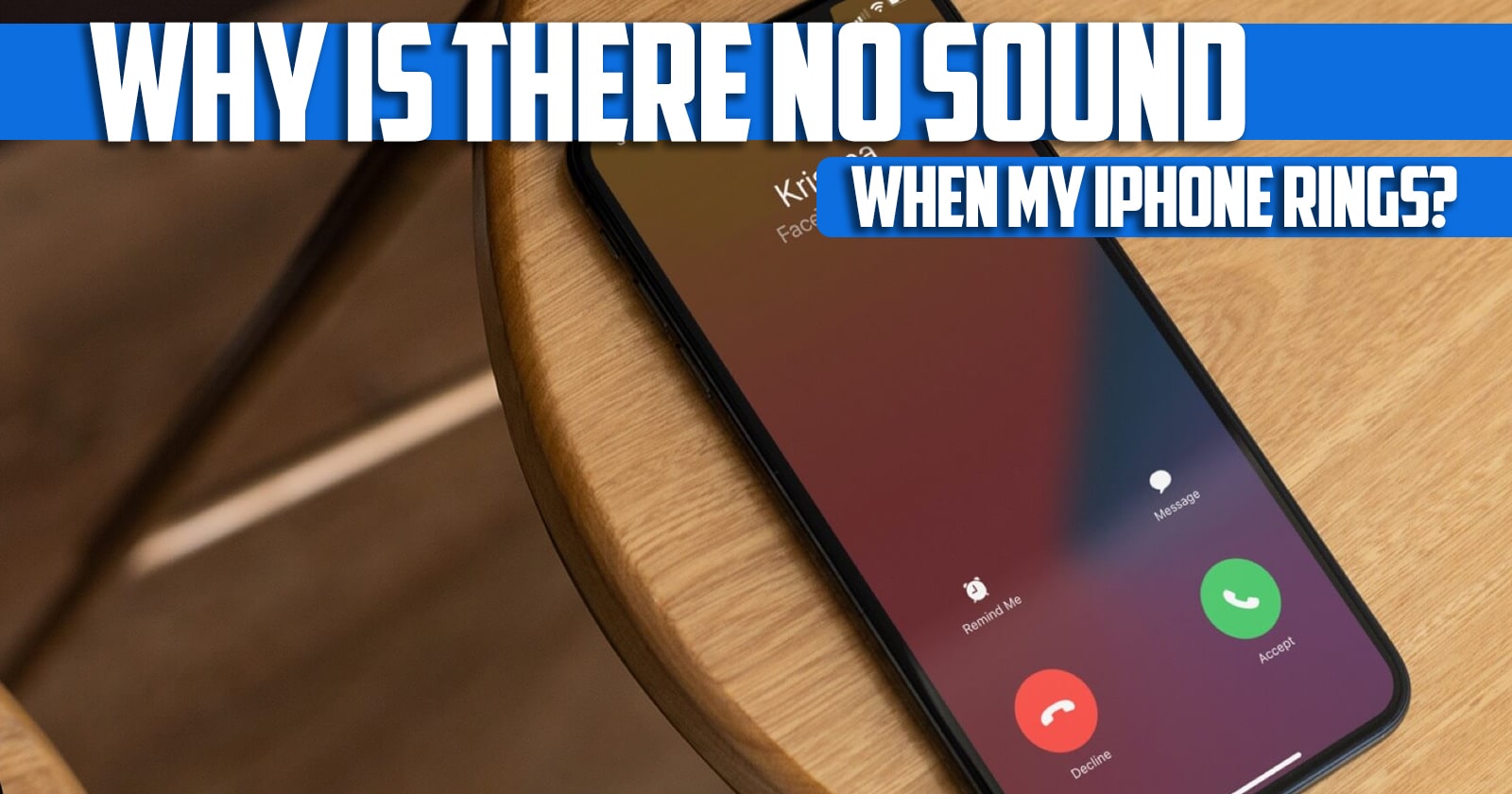
Why is there no sound when my iPhone rings? This is the frequently asked question that we will be focusing on in this post by Technology Gadgets Magazine. Stay tuned to the end of this guide if this is something that interests you.
Why Is There No Sound When My iPhone Rings?
1. Ring/Silent Switch
You may have overlooked whether or not the ring/silent switch is set on silent mode or ringing. The ring/silent switch is above the volume switch. If you can see orange on this switch, it’s set to vibrate. Switch it to ring, and you should be all good.
2. Turn Up the Volume
Be sure not to overlook that the volume buttons on the side of the iPhone control the ringer. From the Home screen, press the “Volume Up” button and ensure the volume is set to an appropriate level.

3. Try a Reset
Sometimes you might need to reset your iPhone in order to be able to get it working tight again. You can do this by pressing and holding the “Power” and “Volume Down” buttons simultaneously (“Power” and “Home” on older devices) for about 5 seconds. After holding the buttons, the iPhone should shut off. From there, simply power it back on and give the ringer another try.

4. It’s Stuck in Headphones Mode
Another common issue with iPhone users who have ringer issues is that the device is stuck in “Headphones Mode”. This happens when the iPhone seems to detect headphones plugged into the device.
5. Disconnect Bluetooth Audio Devices
If you leave wireless audio devices like AirPods connected to your iPhone, your incoming call ringtone may play through these instead of the phone speaker. This mostly happens with third-party earbuds.
You can disconnect all wireless devices by opening the Control Center and tapping the Bluetooth icon. To disconnect devices individually instead, head to Settings > Bluetooth. Once your Bluetooth devices are disconnected, incoming calls should play via your iPhone’s speakers.
6. Turn Off, Silence Unknown Callers
On iPhones running iOS 13 and later, the Silence Unknown Callers feature mutes all incoming calls from people not in your contact list. It also mutes calls for people you have never contacted or received the phone number for (via call, text, or email).
So if someone like a distant relative or delivery person calls, you might not hear the incoming ringtone with this setting enabled. To fix it, follow the steps below:
- Open the Settings app and tap phone.
- If you see On next to Silence Unknown Callers, tap it and turn the slider off from the next screen.

7. Check and Turn Off Call Forwarding
When call forwarding is enabled, you don’t get any notification or hear a ringtone when people call you as incoming calls are diverted to another number. Here’s how to turn off call forwarding to ensure you receive calls on your iPhone as usual:
- Open Settings and tap phone.
- Tap Call Forwarding and give it a few seconds to load.
- If it’s enabled, tap the Call Forwarding toggle to turn it off.
8. Do Not Disturb
The activation of the Do Not Disturb feature is one of the reasons why there is no sound when your iPhone rings. You may have accidentally and activated the Do Not Disturb feature by dragging the Control Center from the bottom of the screen to the top. By activating this feature, the device will assume that you do not intend to hear any alarms or calls from your iPhone.
As long as this feature is active on your iPhone, only alarms that you have manually activated for a certain time are allowed to continue ringing. You can even set a certain time interval for the Do Not Disturb status to be activated. In order to do this, you should go to Setting > Do Not Disturb – Schedule
9. Airplane Mode
Activating Airplane Mode also causes the iPhone ringtone to stop. If the iPhone goes into Airplane Mode advertently or inadvertently, you won’t be able to receive a call at all whether you hear it or not. To check whether the Airplane Mode is active or not, you can use the control center of the iPhone or go to Settings.

10. Automatic Silencing of Your iPhone
One of the reasons why there is no sound when your iPhone rings is that the device is automatically silenced. This sometimes happens while you are playing games on your iPhone
Actions such as turning the phone off and on, increasing the ringer volume using the volume button, modifying the sound settings, and in some cases hardware repairs will fix the problem.
11. Additional Fixes if Your iPhone Still Doesn’t Ring
By this point, one or more of the above solutions should have fixed your iPhone not ringing issue. But in case you’re still having problems, make sure you update your iPhone (and also update apps like WhatsApp, Skype, and Zoom that you can receive calls through).

Conclusion
There are various methods that are effective in solving the problem of iPhone not ringing. Checking the Mute key, checking and turning off the Do Not Disturb option, correcting the phone’s sound settings, turning off the iPhone’s Bluetooth, cleaning the speakers, force restarting the phone, updating the IOS operating system, resetting the settings to factory mode And hardware repairs are the most effective ways to solve the problem. If the problem persists, it is better to seek help from a professional.
Why is there no sound when my iPhone rings? We have provided you with 11 solutions in this article from Technology Gadgets. We hope that at least one of the above steps has helped you solve your ringing problem.

![Samsung Galaxy M52 vs Xiaomi Poco X3 GT [ Full Comparison ] 8 Samsung Galaxy M52 vs Xiaomi Poco X3 GT [ Full Comparison ]](https://www.technologygadgets.net/wp-content/uploads/2023/01/galaxy-m52-vs-poco-x3-gt.jpg-390x220.webp)
![Samsung Galaxy M52 vs Galaxy Note 10 Plus [ Full Comparison ] 9 Samsung Galaxy M52 vs Galaxy Note 10 Plus [ Full Comparison ]](https://www.technologygadgets.net/wp-content/uploads/2023/01/galaxy-m52-vs-galaxy-note-10-plus.jpg-390x220.webp)

