How to Connect Bluetooth Headset to Computer?
Connect Computer to Bluetooth Headset

With the development of technology, most people are looking for easy and convenient methods of doing things. For instance, by making Bluetooth headphones, we got rid of extra wires. In this article, we will answer the question of how to connect Bluetooth headset to computer. Stay with Technology gadgets until the end of the article.
How to Connect Bluetooth Headset to Computer?
If you have bought a Bluetooth headset to get rid of the inconvenience of extra wires, you must have encountered a problem connecting it to your computer. In these methods, you can easily connect your headset to the computer and get the answer to the question of how to connect Bluetooth headset to computer
You can easily connect your Bluetooth headphones to the computer. Your computer needs Bluetooth to do this. Some personal computers such as laptops and tablets have built-in Bluetooth. If your computer does not have Bluetooth, you can buy a USB Bluetooth adapter and connect it to the USB port of the computer. So, in response to the question of how to connect Bluetooth headphones to the computer, continue with how to connect Bluetooth headphones to the computer in Windows 10, 8.1 and 7.
How to Connect a Bluetooth Headset to a Mac?
- First, make sure the device is turned on and not connected to another phone.
- On your Mac, choose Apple menu > System Preferences, then click on Bluetooth and Select your Bluetooth hands-free in the list, then tap on Connect.
- If you connect the device once, it is no longer necessary to repeat the mentioned tasks and it will connect automatically by turning on the device once.
How to Connect Bluetooth Headphones to PC Windows 11
Follow the steps below to connect the headset to Windows 11:
- First, you should check if your computer supports Bluetooth or not. If Bluetooth is supported, follow the steps below.
- Go to the settings menu from the start menu.
- Click on devices in this menu.
- Click on Bluetooth and other devices. Then click on the Bluetooth option so that it turns blue, this means that the Bluetooth of your device is turned on.
- Click on Add Bluetooth or another device. A new window will open where you have to select the Bluetooth option.
- Hold the power button of your headphones until it turns on and can be found.
- Now you need to pair the headphones and the device to connect. To do this, find the name of your headphones in the list and click on it. This name is usually the model number of your headset, which is placed next to a hands-free icon.
- After this, you should be able to see the name of the headphones in the list on Bluetooth & other devices section.

What Should We Do If the Computer Does Not Have Bluetooth Capability?
Although most of the new computers have a Bluetooth module, but in the old systems, this feature was not available; but what should be done to connect the headphones to the old computer? You can equip your computer with Bluetooth by buying a Bluetooth dongle, connecting it to your USB port, and easily connect your Bluetooth headset to your old computer.
How to Connect Bluetooth Headphones to Laptop?
Many of your friends ask questions like How to connect Bluetooth headphones to a phone or how to connect Bluetooth headphones to a laptop. Connecting any Bluetooth headphones to all kinds of Windows and other operating systems is almost the same as we explained above.
How to Connect Bluetooth Headphones to the Computer in Windows 10?
- Turn on your Bluetooth headphones by pressing the power button. Just make sure that the headphones are not too far from the computer.
- Click on the start menu and then select Settings. In the window that opens, click on Devices.
- Click on Bluetooth & other devices in the left bar. On the right side under the Bluetooth section, change its mode from Off to On to turn on the computer’s Bluetooth. Then click on Add Bluetooth or other devices.
Bluetooth & Devices - Select Bluetooth in the opened window. Windows 10 starts looking for Bluetooth devices. After Windows recognizes your Bluetooth headset, click on the name of your Bluetooth headset.
- Then click on Connect and finally on Done to complete the process of connecting the Bluetooth headphones to the computer.
How to Connect Bluetooth Headphones to the Computer in Windows 8.1
- Turn on your Bluetooth headphones by pressing the power button. Just make sure that the headphones are not too far from the computer.
- Click on the start menu, then type Bluetooth and select Bluetooth settings from the list.
- To turn on Bluetooth, change the Bluetooth mode from Off to On. Then Windows starts searching for Bluetooth devices. After identifying the Bluetooth headphones, click on its name to connect the headphones to the computer. If the Pair option appears after clicking on the name of your Bluetooth headphones, click on it.
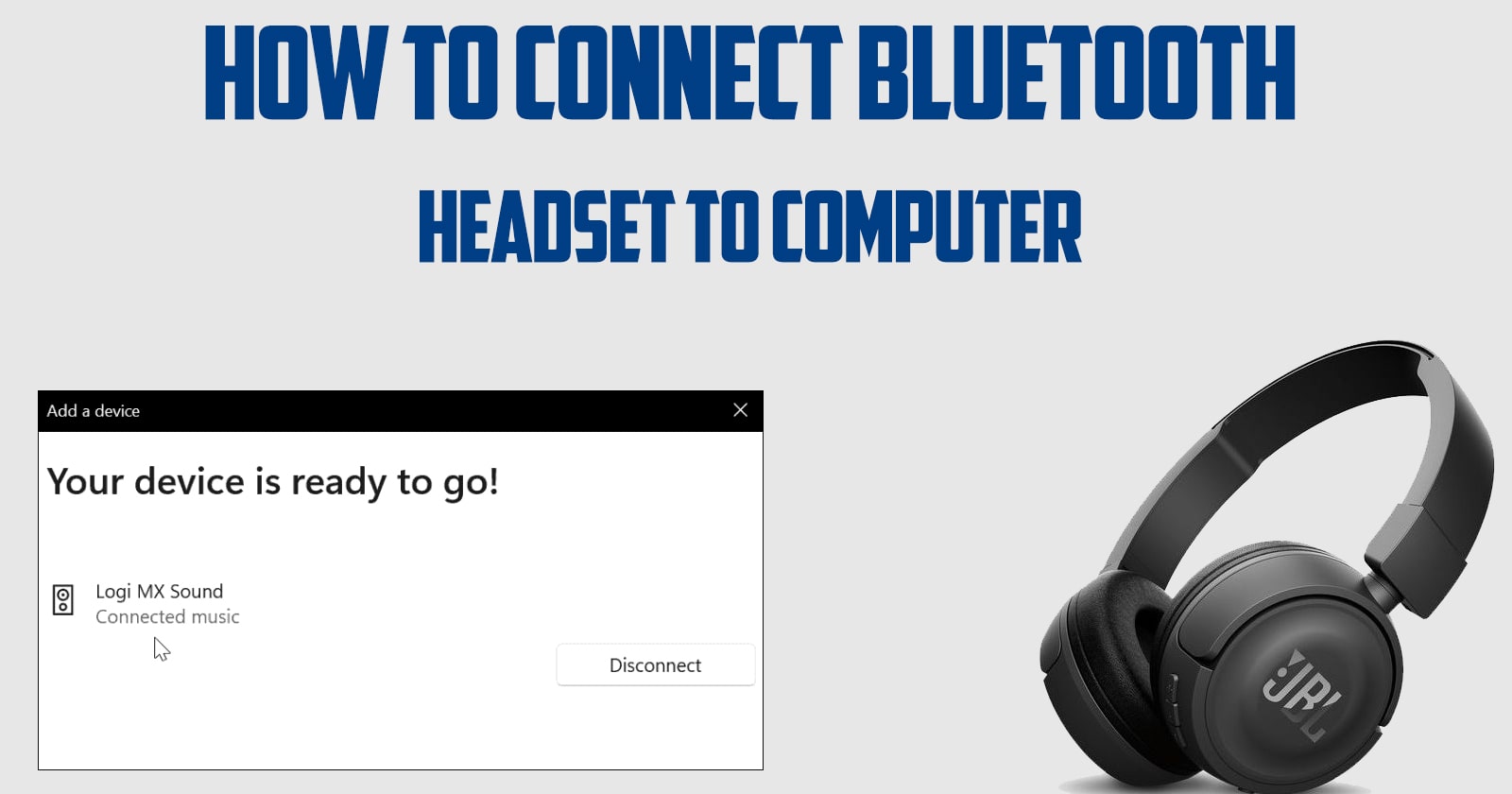
From now on, after turning on the Bluetooth of the laptop and headphones, they will be connected automatically.
Final Verdict
This article by Technology Gadget Magazine has answered the question of how to connect Bluetooth headset to computer. Here we learned how to connect headphones to Mac and Windows. If you have experience working with Bluetooth headphones, share one of the advantages of using these headphones in the comments section below.

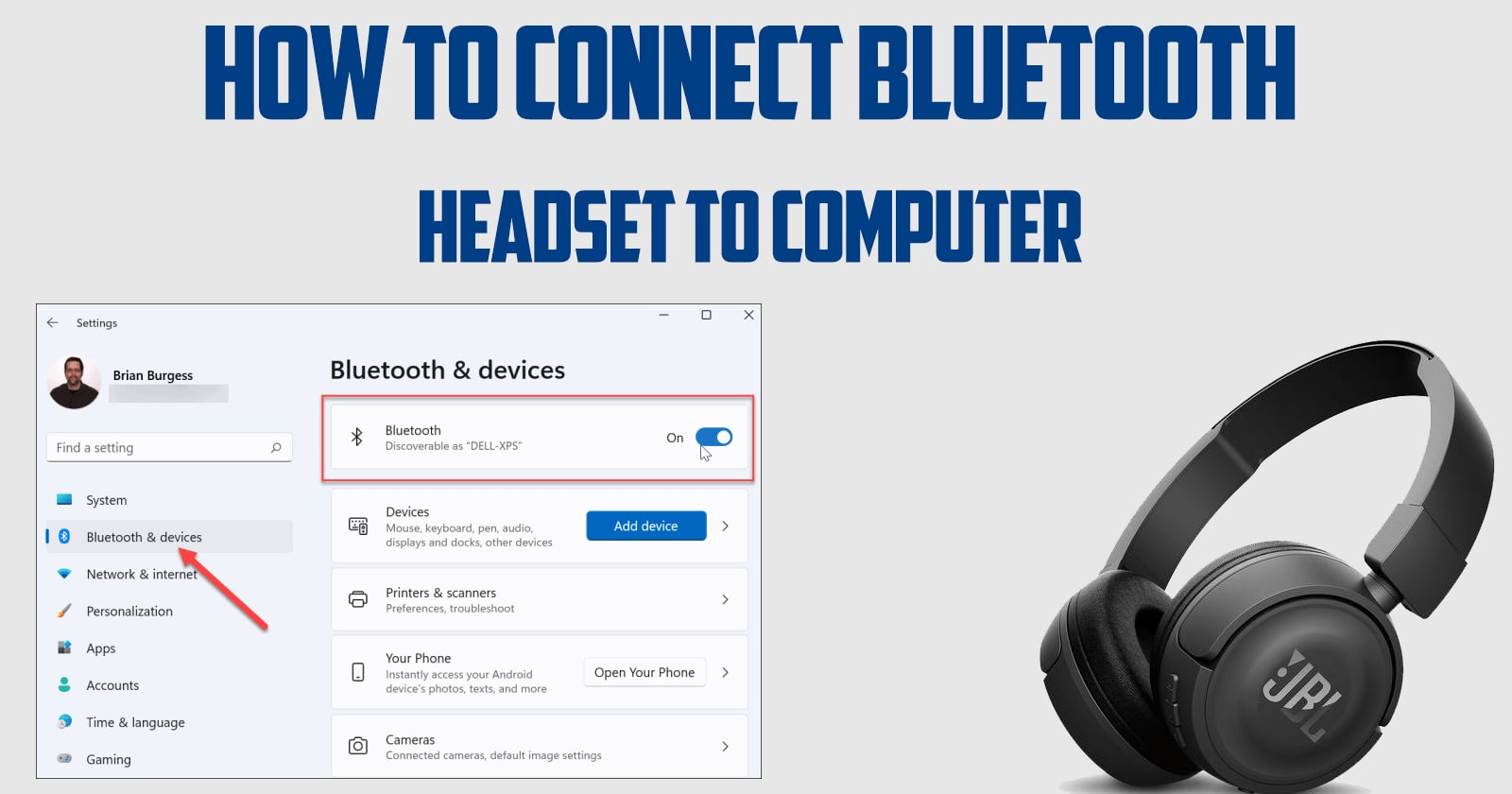
![Samsung Galaxy M52 vs Xiaomi Poco X3 GT [ Full Comparison ] 6 Samsung Galaxy M52 vs Xiaomi Poco X3 GT [ Full Comparison ]](https://www.technologygadgets.net/wp-content/uploads/2023/01/galaxy-m52-vs-poco-x3-gt.jpg-390x220.webp)
![Samsung Galaxy M52 vs Galaxy Note 10 Plus [ Full Comparison ] 7 Samsung Galaxy M52 vs Galaxy Note 10 Plus [ Full Comparison ]](https://www.technologygadgets.net/wp-content/uploads/2023/01/galaxy-m52-vs-galaxy-note-10-plus.jpg-390x220.webp)

