How Do I Use My Phone as a Hotspot for My Computer?
Using Your Smartphone as a Hutspot

You may have encountered the problem many times that you need the Internet and you cannot access any wireless network or modem. In this case, connecting a computer or laptop to the Internet through a mobile phone is very useful. In this article by technology Gadget Magazine, we will answer the question How do I use my phone as a hotspot for my computer? We will teach you how to hot spot mobile internet to computer.
How Do I Use My Phone as a Hotspot for My Computer:
Suppose you are also looking for ways to connect your computer to the Internet and you don’t have access to a modem. In that case, the three methods we taught you below can be helpful for you and you can easily access the Internet in any situation.
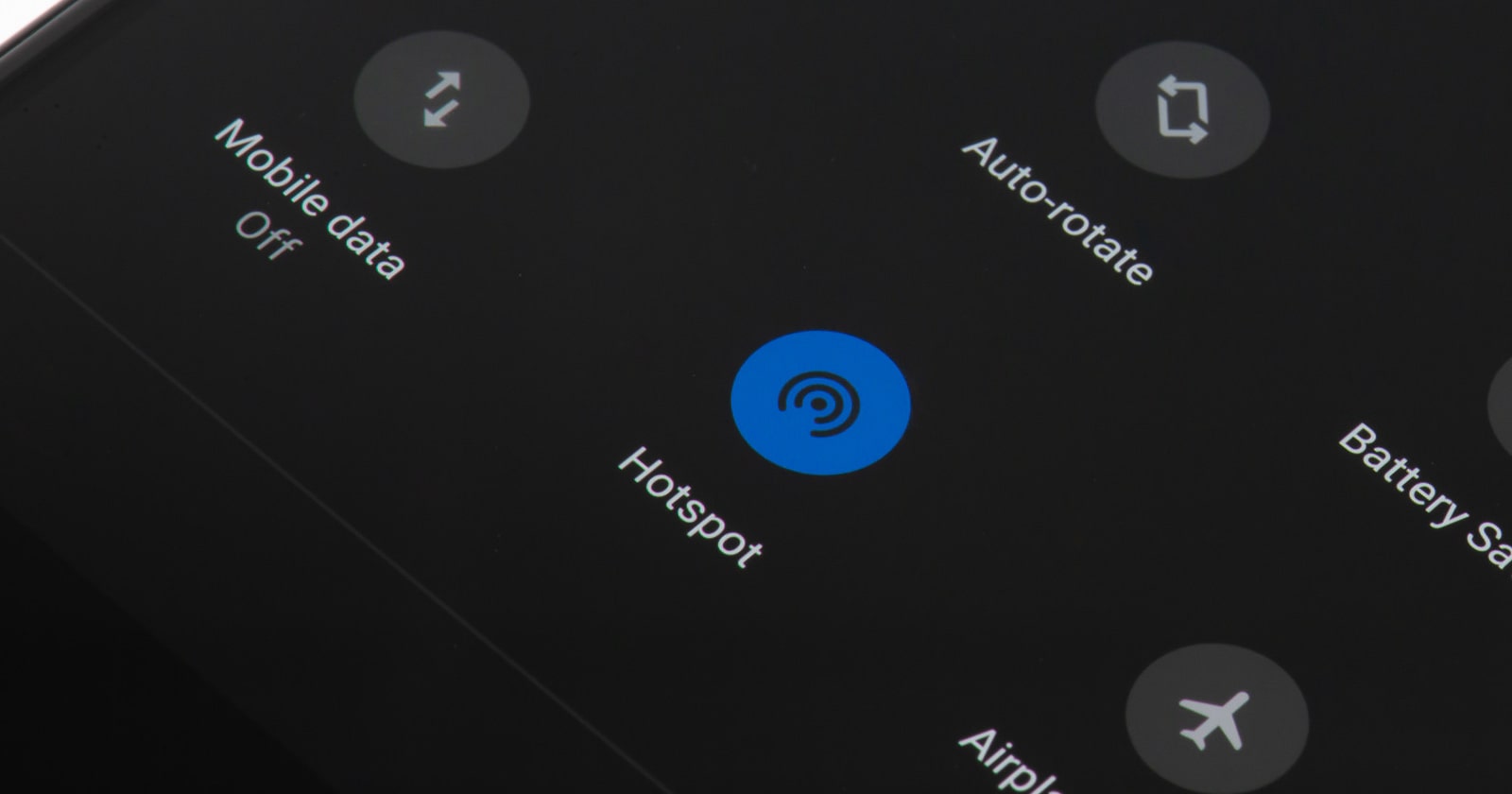
How to Connect Mobile Hotspot to PC with USB:
- First, connect your phone to your computer via USB cable.
- Go to the settings section of your phone and tap on the more option in the Wireless Network section.
- In the new page that opens, enter the Tethering Portable Hotspot section and activate USB Tethering.
- Now go to Network adapter section and right-click on Remote NDIS-based Internet Sharing Device and connect to it.
The important thing in this method is not to connect your phone to the VPN, if you connect to the VPN, the hotspot connection will be disconnected and you will not have access to the Internet.
How to Connect Mobile Internet to PC with Bluetooth:
Another way to answer the question “How do I use my phone as a hotspot for my computer” is to connect with Bluetooth. Follow the steps below to connect to the Internet via Bluetooth.
- Turn on the Bluetooth of your phone.
- Enter the phone settings section.
- In the Wireless Network section, tap on the more option.
- On the new page that opens, enter the Tethering & portable Hotspot section and activate Bluetooth Tethering.
- Then go to the Bluetooth section of your phone and pair your mobile phone with your laptop or computer.
- Go to the Control panel section on your laptop or computer and enter the Device and printers section.
- Right-click on your phone icon and select Access point from the Connect using menu.
- . At this stage, the hotspot notification should be displayed on your phone and the internet should be accessible on your laptop or computer.
The important thing in this method is to make sure that your computer has the Bluetooth feature. They usually use the Bluetooth module in their system, but if your system is a bit old, don’t worry, you can equip your system with Bluetooth by buying a Bluetooth dongle and connecting it to your computer.

How to Connect Mobile Internet to PC with Wi-Fi:
Usually, to answer the question, How do I use my phone as a hotspot for my computer? The convincing answer can be connecting the computer via Wi-Fi. To connect the laptop or computer, follow the steps below. Enter the settings section of your phone.
- Select the wireless network option.
- Select Tethering Portable Hotspot.
- Select the Portable Wi-Fi hotspot option.
- To apply security settings in the Configure Wi-Fi hotspot section, select WPA2 PSK standard and choose a password for your hotspot, and after making these settings, check the Portable Wi-Fi Hotspot option.
How Do I Use My iPhone as a Hotspot for My Computer?
Depending on whether your operating system is Android or IOS, the conditions are different. In this section, we are going to examine connecting the iPhone to the computer and laptop.
Connecting by USB Cable
The most common and easiest way to connect the iPhone to the computer is to use a USB cable. In this section, we are going to learn how to connect the iPhone to the computer using a cable.
- First, make sure you have the latest version of iTunes installed on your device.
- Connect the USB end of the cable to the computer and the other end to your phone.
- Now you need to enter the settings section of your iPhone.
Select the Cellular option and select the Cellular Data option on the displayed screen. - After completing the above steps, return to the settings section and select the Personal Hotspot option.
- A page will open for you where you have to enable the Personal Hotspot option.
Now the connection between your iPhone and computer is established. You can easily confirm your connection to the Internet by opening a browser page.

Connecting by Bluetooth
Another way to connect the iPhone to the computer is to use Bluetooth. To establish a connection between the computer and the iPhone using Bluetooth, you must follow the process mentioned below.
- First, you need to enter the settings of your device. Then you need to select the Personal Hotspot section.
- On the displayed page, you should also select the Personal Hotspot option and activate it.
Now your iPhone works like a router and you can connect to it with a computer, laptop and any other connectable system.
Connecting by Wi-Fi
This type of connection is the most common type after cable connection. To connect the iPhone to the computer and laptop using WiFi, you must follow the steps mentioned below step by step.
- In the first step, you need to turn on the Bluetooth of your iPhone. Then you need to enter the settings section.
- In the settings section, you must activate the Cellular Data option in the Cellular section.
- Then, like the previous methods, you must activate the Personal Hotspot option.
- Now it’s time to activate your computer’s Bluetooth. Click on the Bluetooth icon and after the new window opens, select Join a Personal Area Network.
- After activating this section, a new page will open for you. In the upper left part of this page, there is an option called Add a Device.
Now a page will be displayed for you that shows the devices around your system. Select your phone from among different devices and click on Next option. In the next step, a special security code will be shown on your system and phone. Now you have to enter these codes correctly so that the two devices are connected. After doing your work, click on the Pair option.
After completing the above steps, you must click on the Yes option and find your device, select it and right click. After right clicking, several options will be displayed for you. Click on Connect Using option and select Access Point. Your connection is now established. To be sure, you can use a browser to test the connection.
Winding Up:
In this article, you were taught three practical ways to connect the Internet to a computer through a mobile phone. This article by technology Gadget Magazine, has answered the question: How do I use my phone as a hotspot for my computer? If you know a newer method, share it with us.

![Samsung Galaxy M52 vs Xiaomi Poco X3 GT [ Full Comparison ] 6 Samsung Galaxy M52 vs Xiaomi Poco X3 GT [ Full Comparison ]](https://www.technologygadgets.net/wp-content/uploads/2023/01/galaxy-m52-vs-poco-x3-gt.jpg-390x220.webp)
![Samsung Galaxy M52 vs Galaxy Note 10 Plus [ Full Comparison ] 7 Samsung Galaxy M52 vs Galaxy Note 10 Plus [ Full Comparison ]](https://www.technologygadgets.net/wp-content/uploads/2023/01/galaxy-m52-vs-galaxy-note-10-plus.jpg-390x220.webp)

