How to Fix a Glitching Phone Screen iPhone
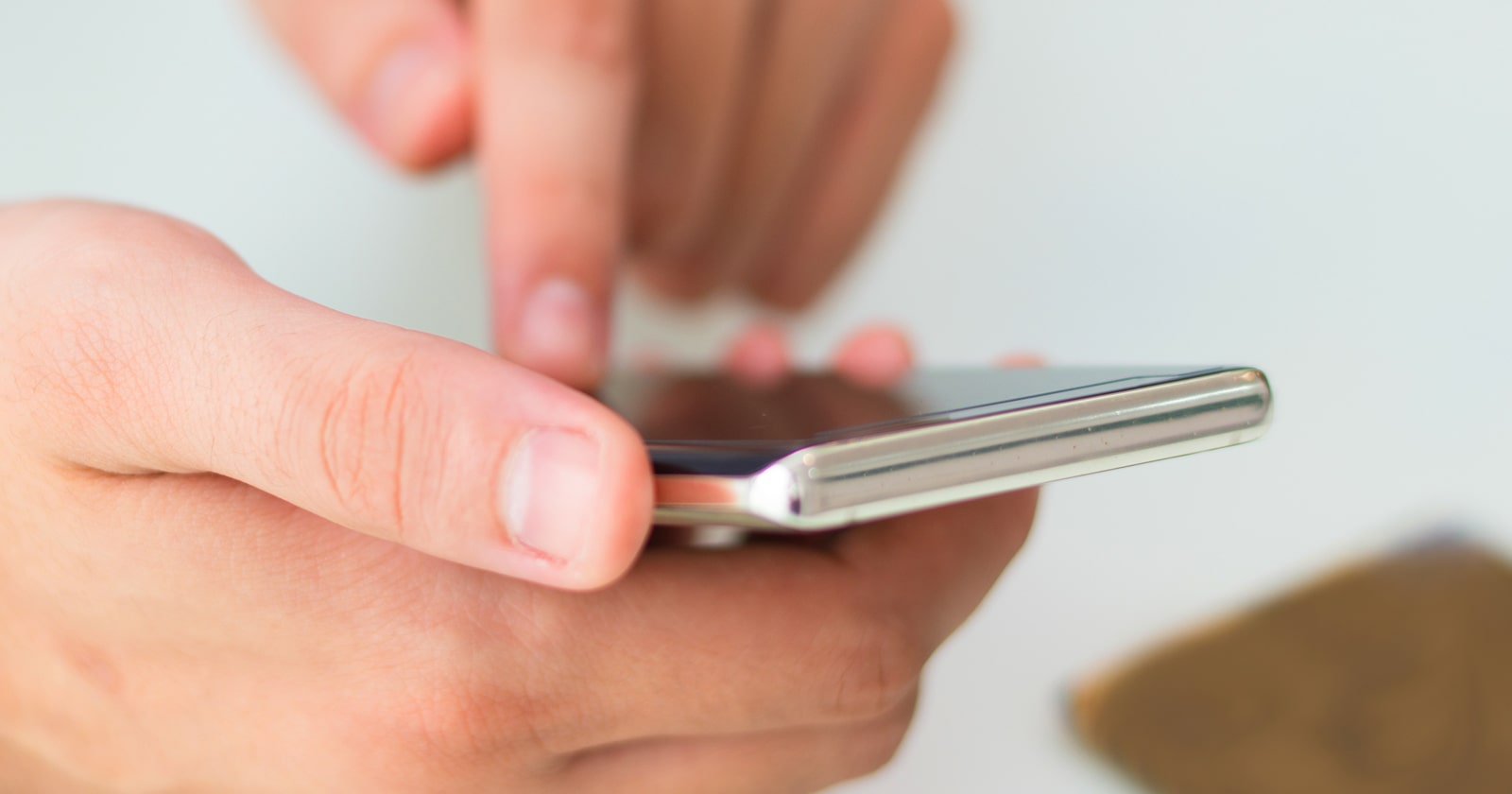
How to fix a glitching phone screen iPhone? This annoying thing may have happened to you when your iPhone screen turns off automatically or you get the so-called black glitching screen. In this post from Technology Gadgets Magazine, we are going to learn how to fix the problem.
What Causes Glitching Phone Screens on iPhones
Various reasons can lead to this problem in iPhones. These reasons are either hardware or software problems. For example, damage to the touch LCD connectors, damage to the battery and its flat, phone contact with water, and water infiltration are some of the hardware factors that may cause the iPhone screen to turn black.
While iPhone jailbreak and system crashes can be some of the software issues causing a glitching screen on your iPhone. but in 80% of the cases, the is something wrong with the hardware.
How to Fix a Glitching Phone Screen iPhone
Solution #1: Hard Reset Your Phone
In many cases, a software bug or a temporary system crash leads to the problem of automatic shutdown of the iPhone screen. The problem can be solved by performing a hard reset. A hard reset of the iPhone leads to restarting the phone in a refreshed form and its resources are completely restored. To hard reset your iPhone, proceed as follows:
- Press and hold the Home and Power buttons of your iPhone at the same time until the Apple logo appears.
- Release the mentioned buttons as soon as you see the Apple logo.
Note: If you are using iPhone 7, you should press and hold the Volume Down button instead of the Home button. If you are using Apple iPhones that do not have a home button, do the following to hard reset the device:
- Press and release the Volume Up button.
- Press and release the Volume Down button.
- Press and hold the power button until the Apple logo appears.
Solution #2: Factory Reset iPhone with iTunes
The next solution to fix a glitching phone screen iPhone is a factory reset, or rather a factory restore, which is done using iTunes. To do this, it is enough to have access to a computer and a suitable interface cable to connect your iPhone to the computer. You must also have the latest version of iTunes installed on your system. In order to fix the problem, proceed as follows:
- Run iTunes on the computer.
- Connect your iPhone to the computer.
- When the iPhone is recognized by iTunes, the factory restore of the device will be provided by iTunes. Just agree to do so.
Wait for iTunes to delete your iPhone’s data and restore it to factory settings. After everything is done successfully, iTunes will install the latest version of iOS on your iPhone. Finally, your cellphone will restart and you must go through the necessary steps to start the device.
Solution #3: Fix the Problem with iMyFone D-Back
You can use the iMyFone D-Back software to troubleshoot and fix the problem. This software has a very good user interface and is easy to use. To use it first download and install it on your system. Then proceed as follows:
Run iMyFone D-Back on a computer and connect your iPhone to the computer with the appropriate cable so that it is recognized by the software. Then select Fix iOS System from the menu on the left side of the software. Now select the Standard Mode option. Follow the steps explained in the software and transfer your iPhone to DFU Mode.
After the necessary checks are done by the software, the latest version of the iOS operating system and firmware released for your iPhone will be determined. By clicking the Download option, this firmware can be downloaded easily through iMyFone D-Back. So, click on the Download option.
Once the download is complete, an option titled “Start to Fix” will appear. Click on this option so that iMyFone D-Back will start the process of fixing your iPhone. This step may take a few minutes, so be patient and let the software go through the necessary steps. After the necessary tasks are done, your iPhone will restart automatically.
Summing Up
How to fix a glitching phone screen iPhone? if you are facing this problem with the iPhone screen, we highly recommend that you follow the tips presented here to get rid of these glitches.

![Samsung Galaxy M52 vs Xiaomi Poco X3 GT [ Full Comparison ] 3 Samsung Galaxy M52 vs Xiaomi Poco X3 GT [ Full Comparison ]](https://www.technologygadgets.net/wp-content/uploads/2023/01/galaxy-m52-vs-poco-x3-gt.jpg-390x220.webp)
![Samsung Galaxy M52 vs Galaxy Note 10 Plus [ Full Comparison ] 4 Samsung Galaxy M52 vs Galaxy Note 10 Plus [ Full Comparison ]](https://www.technologygadgets.net/wp-content/uploads/2023/01/galaxy-m52-vs-galaxy-note-10-plus.jpg-390x220.webp)

