How to Connect Computer to TV without HDMI Port?
Connecting PC to TV - No HDMI Port

Maybe until a few years ago, the only way to connect a computer to a TV was with an HDMI cable; but now, due to the use of wireless technology in TVs and their smartness, you can easily connect your laptop or computer to the TV. In this article by Technology Gadgets Magazine, we will answer the question of how to connect computer to TV without HDMI port and how to connect computer to TV wirelessly.
How to Connect Computer to TV without HDMI Port
One of the new features of smart TVs such as Samsung smart TVs or Sony TVs is the ability to transfer the image to the TV screen. Most of these TVs have Wi-Fi and Bluetooth technology, so the image can be transferred to the TV. Stay with us to answer the question of how to connect computer to TV wirelessly and without HDMI port.
In this method of connecting a computer to a wireless TV, you need a laptop with Windows 10 or 11 and also a smart TV. Also, both devices must support Screen Mirroring or Wi-Fi Direct. This feature is also known as Miracast. If your TV does not support this feature, you need to buy a Miracast dongle. This dongle is connected to your TV through the USB port and provides wireless connection. The price of these dongles varies depending on the quality of image transmission.
Also, if you intend to connect your laptop to the TV in Windows 7 without a cable, you must use Intel WiDi. This technology is not supported since 2015, and in new versions of Windows, Miracast has replaced it, but in Windows 7 its software is still accessible, just run it and connect to the TV through it.
But if your TV has this feature by default, you don’t need a dongle. Just connect both devices to a Wi-Fi network, then select Screen mirroring in the list of sources or Input or Source of the TV. Of course, this option may be in another part depending on different TV models. For example, in the latest Samsung TV models, this option is in the Network section of the settings menu, but in their older TVs, it is accessible from the input sources section, or in LG TVs, it is accessible as Wi-Fi Direct.
How to Connect the Computer to the Television through Wi-Fi
One of the main ways to transfer the image is via Wi-Fi. Follow the steps below to transfer the image from the computer to the TV:
- In TV’s go to Wi-Fi Direct settings section then select and turn on the wireless of laptop,
- At this stage, enter the Windows Settings section and select the Devices option,
- From the Bluetooth & other device section, choose Add Bluetooth & other device.
From Bluetooth & other Devices, tap Add a Device - Select the Wireless display or dock option to find the TV.
- Then after searching, select the device to connect the laptop to the TV and display the laptop screen on the TV.
- After connecting, you can determine the type of display of the laptop screen on the TV with Change projection mode
You Can Change the Projection Mode
The Options Available in the Change Projection Mode Section
- Disconnect: By using this, the image is displayed only on the main device (laptop or computer) and disconnects from the TV.
- Duplicate: This option means that the image will be displayed on both screens.
- Extend: In this mode, the image will appear independently on the screens. In fact, by activating this option, you will have two separate screens; It means, the main image with desktop icons is on the laptop or computer, and an empty image of the icon falls on the side screen or the TV.
- Second Screen Only: Display the image only on the second screen; This option is the opposite of Disconnect and disables the laptop screen.

Features of Connecting a PC to TVs Wirelessly
What features does connecting a computer and a laptop without a cable have for you?
- When playing a movie or song on your phone or computer, the sound will be played on your TV,
- Wi-Fi Direct is used and your internet volume will not be consumed,
- It is not necessary to use a hotspot; it’s enough that both the computer and the TV are connected to the same Wi-Fi connection,
- You can transfer images and play games or even watch movies without lag or bugs.
Points of Connecting a PC to a TV Wirelessly
There were questions like How to connect the laptop to TV without HDMI Windows 11 or How to connect a Dell laptop to TV without HDMI. In response to such questions, we should say that it doesn’t matter what laptop or operating system you use, the mentioned method is using only Wi-Fi Direct and it is the same in all systems.
Final Words
This article by Technology Gadgets Magazine has answered the question of how to connect computer to TV without HDMI port and we have taught you how to connect the laptop to the TV wirelessly. If you use this method to transfer the image to your TV, be sure to share your experiences with us in the comments section.

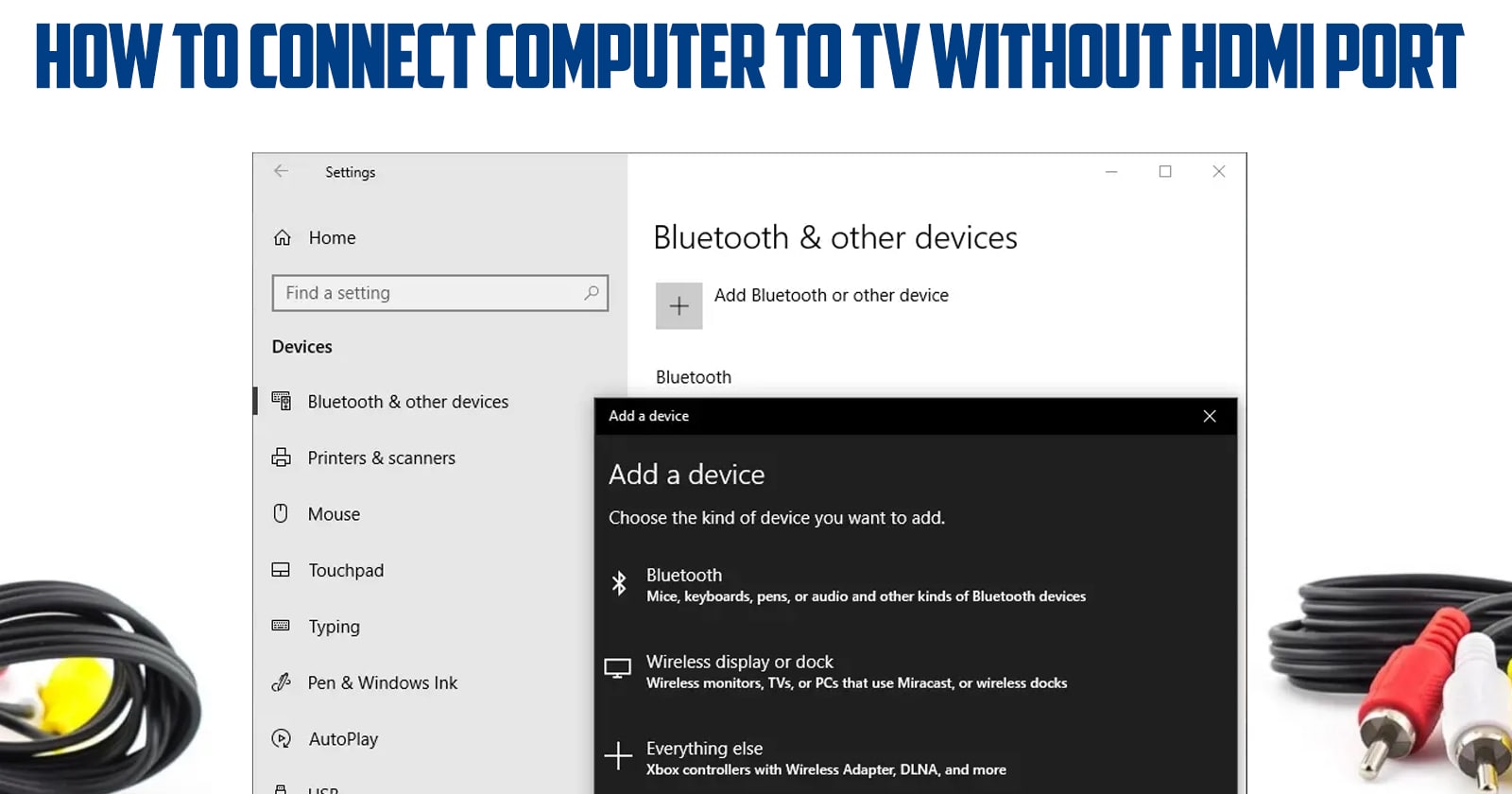
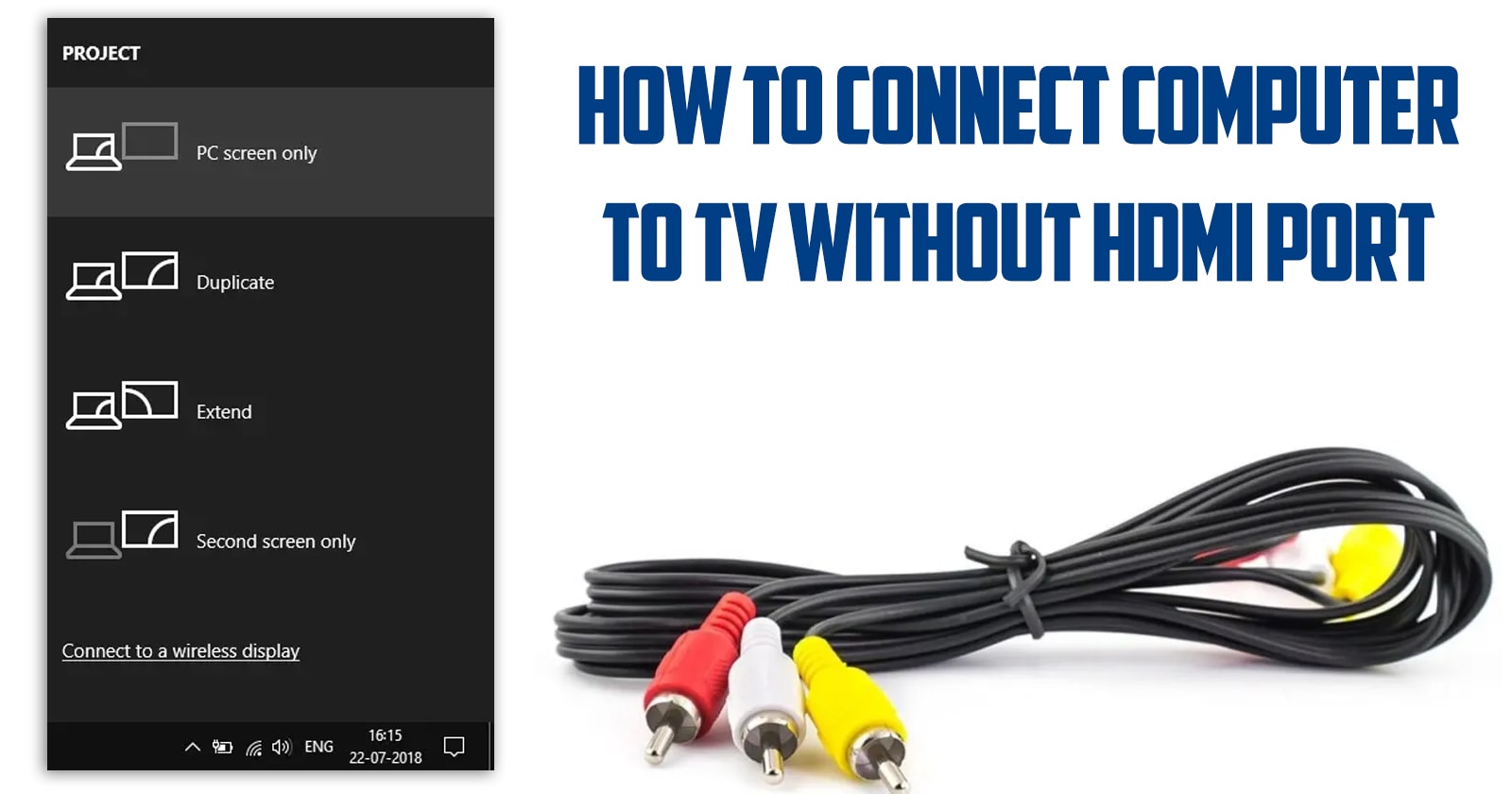
![Samsung Galaxy M52 vs Xiaomi Poco X3 GT [ Full Comparison ] 6 Samsung Galaxy M52 vs Xiaomi Poco X3 GT [ Full Comparison ]](https://www.technologygadgets.net/wp-content/uploads/2023/01/galaxy-m52-vs-poco-x3-gt.jpg-390x220.webp)
![Samsung Galaxy M52 vs Galaxy Note 10 Plus [ Full Comparison ] 7 Samsung Galaxy M52 vs Galaxy Note 10 Plus [ Full Comparison ]](https://www.technologygadgets.net/wp-content/uploads/2023/01/galaxy-m52-vs-galaxy-note-10-plus.jpg-390x220.webp)

