How to Fix Call Failed on iPhone 7 Plus

How to fix call failed on iPhone 7 Plus? iPhone 7+ is a popular product all over the world. The most basic feature that every cell phone comes with is the ability to make calls. Unfortunately, sometimes as you are trying to make a phone call on your iPhone 7 Plus, you encounter the Call Failed error which causes the call not to be made. In this Technology Gadgets Magazine post, we are going to discuss the methods available to fix the iPhone 7 Plus Call Failed error.
Apple iPhone 7 Plus Call Failed Error
Call failed error or being unable to make calls but can receive incoming calls and messages on an iPhone. This is just one of the many problems affecting several users of prior iPhone variants. And for some reasons, this is now becoming one of the first few issues reported by some owners of the new iPhone 7.
The call failed error usually occurs when you’re trying to make an outgoing call but the call won’t go through. It can also happen randomly while in the middle of a conversation, thus resulting to dropping calls. Weak or poor signal are likely to blame in this case but there are also other factors that can trigger the same problem to occur on your new iPhone. A bad SIM card for instance, can also prompt you with the same iPhone error while trying to make outgoing calls. Software bugs including those that comes with major iOS updates can also affect your iPhone’s outgoing call features.
Having trouble making a phone call can be really annoying especially when you need to call an important person at that very moment. And just like any other issues, you must be hankering to get rid of this error and resolve the underlying cause as soon as possible.
Should this be the reason why you’re reading this post, then you should keep reading to learn how to fix an annoying call failed error that is preventing your new iPhone 7 from making outgoing calls.
How to Fix Call Failed on iPhone 7 Plus?
Dial Code *#31#
One of the easiest ways, when this problem occurs, is to dial this code. This is one of the secret codes of iPhone. Sometimes you may have accidentally blocked all your outgoing calls. Using this code is the best and fastest way to solve this problem.
Toggle Airplane Mode
Swipe up to get into the control center. Here, enable Airplane Mode and then disable it again after a few seconds. You can do this through the phone Settings as well.
Close Idle Apps
Some of us have a habit of keeping a number of apps open at the same time even if they are not being used. In addition to wasting the phone’s RAM, this may also cause a disturbance in the phone causing the Call Failed error on iPhone 7 plus. By double-touching the Home button and dragging the idle apps upwards, you can remove them from the execution cycle.
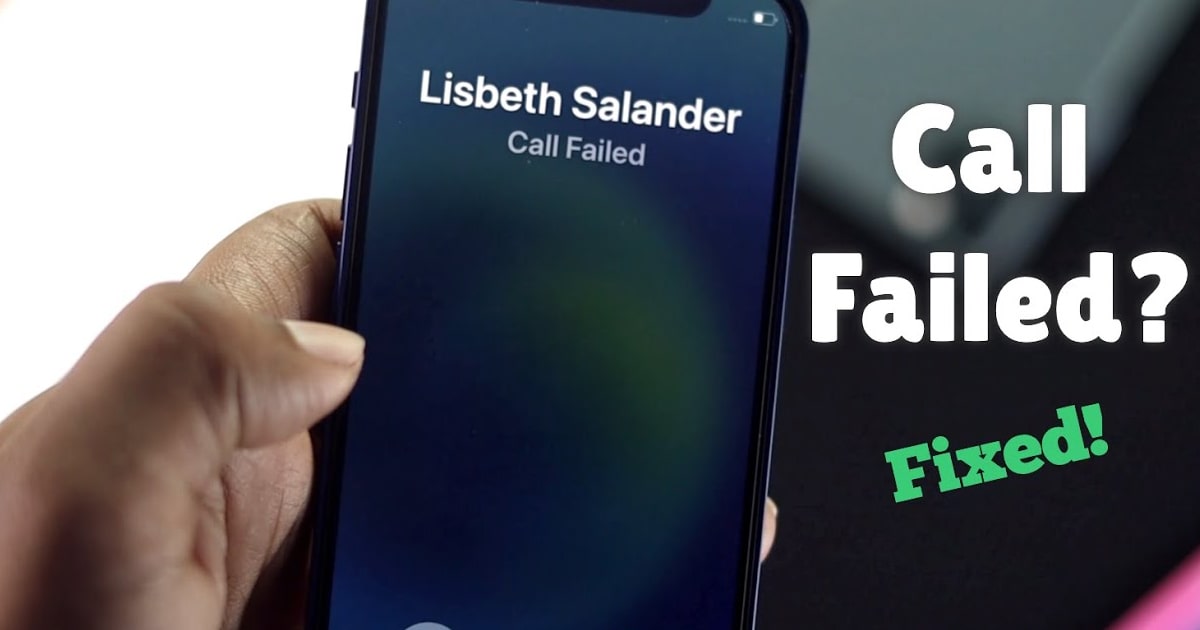
Reset Date and Time
It may seem strange, but sometimes you can solve the problem of getting the Call Failed error on iPhone 7 Plus by manipulating the date and time of your device. To do this:
- Go to Settings
- Tap General
- Tap Date & Time
- Toggle Set Automatically
- Set the iPhone 7 Plus date and time according to your time zone
Use Caller ID Feature
If Caller ID is supported by your operator, you can:
- Go to Settings
- Tap Phone
- Toggle Show My Caller ID to activate it
If this doesn’t work, try disabling Call Forwarding and Call Waiting as well.

Restarting iPhone 7 Plus
Restarting is always one of the best ways to fix hardware and software problems with electronic devices. Hold the volume down button and press the power button at the same time. Hold for 10 seconds until the phone restarts.
Restore Network Settings
If you suspect there is a problem with the network that has caused the call disruption, you can go to Settings and then select the Reset option from the General section. Now select the third option, Reset Network Settings, to reset the mobile network settings to their original state. After entering the password, the process of restoring the phone to factory settings will begin.
You can also reset the entire mobile phone settings. By doing this, all the settings of your iPhone 7 Plus will return to the factory state. It is always better to make a backup before doing this as data loss is quite possible. To reset the phone, you must select Settings > General > Reset > Reset All Settings. After entering the password, the process of restoring iPhone to factory settings will begin.
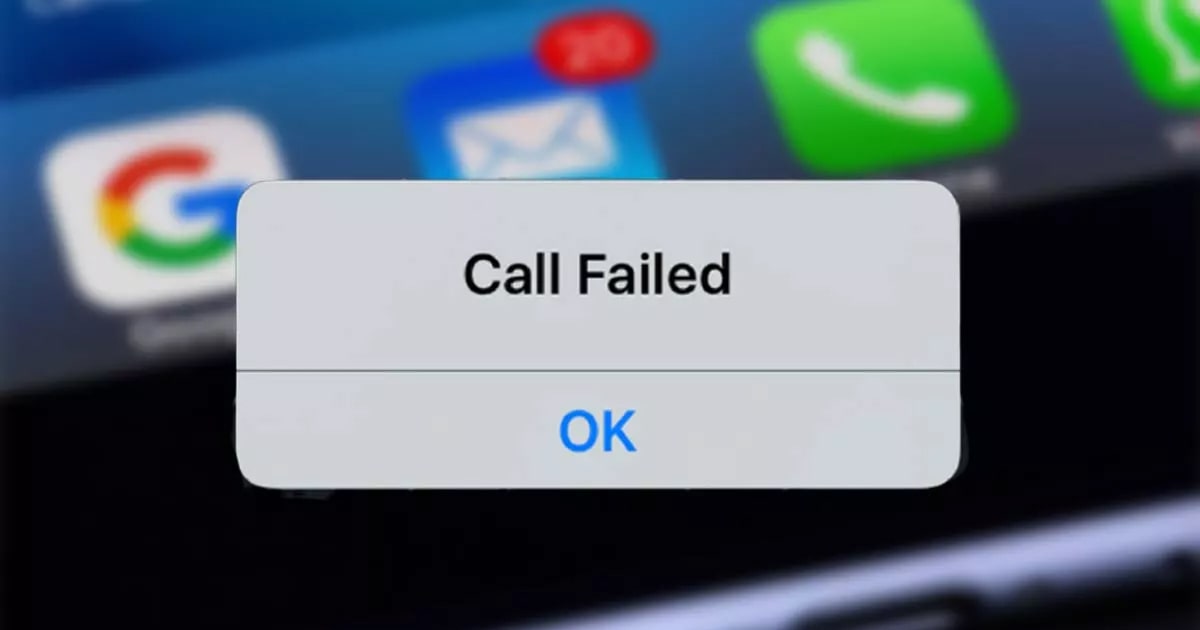
How to Fix Call Failed on iPhone 7+
How to fix call failed on iPhone 7 Plus? In this post from Technology Gadgets Magazine, we discussed a few methods available to fix the problem of Call Failed on your iPhone 7+. You can share your opinions, suggestions, and experiences with us in the comment section below.

![Samsung Galaxy M52 vs Xiaomi Poco X3 GT [ Full Comparison ] 6 Samsung Galaxy M52 vs Xiaomi Poco X3 GT [ Full Comparison ]](https://www.technologygadgets.net/wp-content/uploads/2023/01/galaxy-m52-vs-poco-x3-gt.jpg-390x220.webp)
![Samsung Galaxy M52 vs Galaxy Note 10 Plus [ Full Comparison ] 7 Samsung Galaxy M52 vs Galaxy Note 10 Plus [ Full Comparison ]](https://www.technologygadgets.net/wp-content/uploads/2023/01/galaxy-m52-vs-galaxy-note-10-plus.jpg-390x220.webp)

