How Do I Fix My iPhone Stuck on SOS Only
iPhone Stuck on Emergency Mode

How do I fix my iPhone stuck on SOS only? When in a dangerous situation, SOS is a wonderful feature on your iPhone enabling you to send messages to emergency contacts and ask for help. However, nothing is good when you do not really need it. When your iPhone is stuck on SOS only, you will be rendered unable to make any calls or use your phone at all. In This guide from Technology Gadgets Magazine, we will talk about what to do when this happens to your phone.
How Do I Fix My iPhone Stuck on SOS Only
You might be confused when you receive a notification that says “Your emergency contacts have been notified” on your screen. Such a problem might be induced by many reasons, such as the wrong operation, Jailbreak failure, system crashes, or accidentally turning on the Emergency SOS mode under the Settings app. Whatever the reason might be responsible for this program, you can find solutions in this guide.
Fix iPhone Stuck on SOS
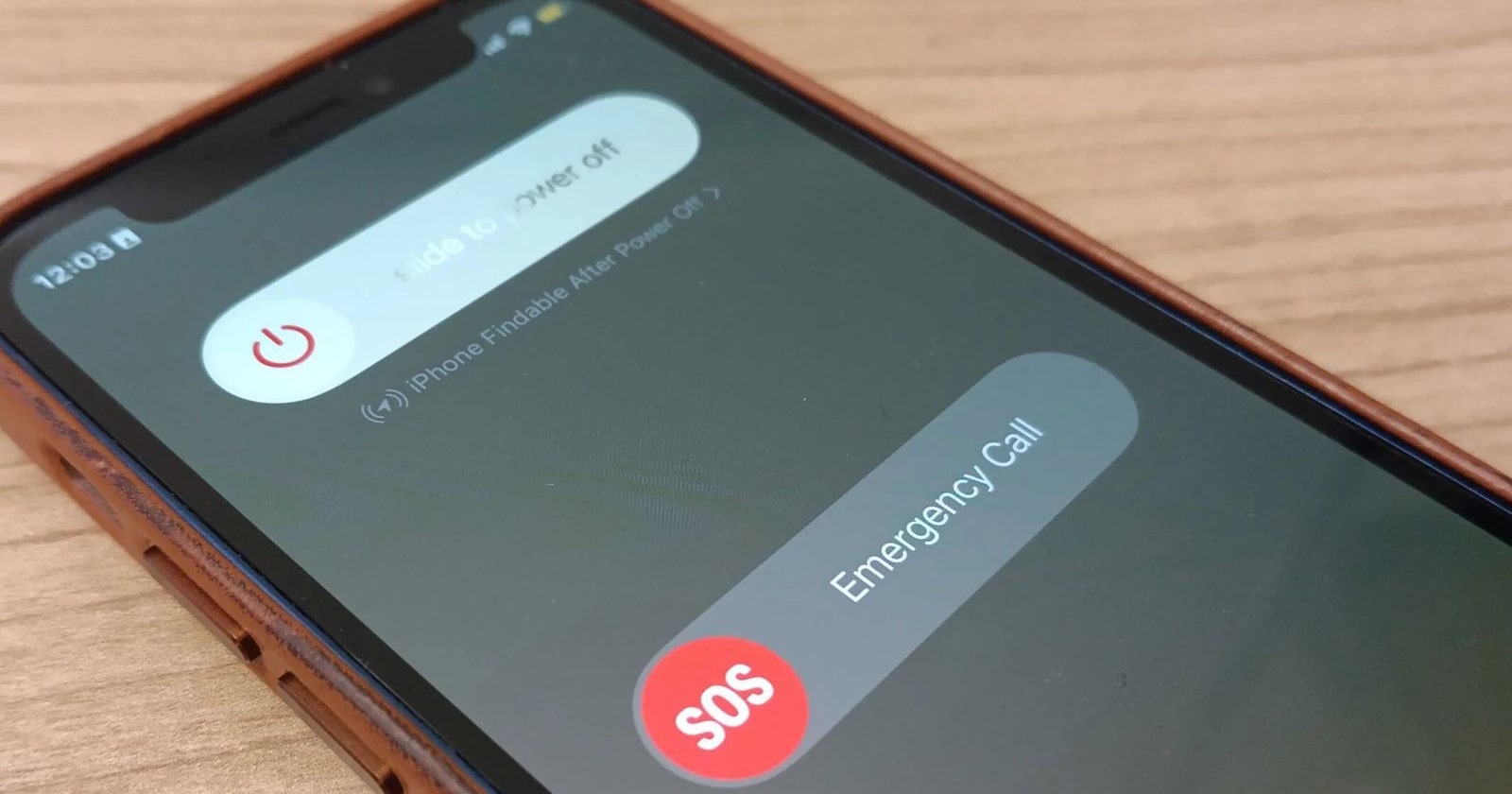
The following are some methods you can use to fix the problem of your iPhone being stuck on SOS mode. These tips can be applied to all iPhones.
Method #1
The first thing you should do when your iPhone stops working properly is to hard reset it. This simple fix can help you take care of various glitches that may cause your phone to get stuck on SOS mode.
iPhone 6S or earlier
Press and hold the power and Home buttons until you see the Apple logo.
iPhone 7 & 7S
Press and hold the power and volume buttons and volume until you see the Apple logo.
iPhone 8 & later
Press and release the volume + button. Press and release the volume – button. Press and hold the side button to see the Apple logo.
Method #2
If you could not fix the problem of your iPhone getting stuck on emergency SOS mode with force restarting it, try switching your device off and leave it to charge for one hour. Then switch your iPhone back on and see if the problem has been resolved or not.

Method #3
If the previous methods could not help you get your iPhone out of the SOS mode, try restoring your devices through iTunes. However, if you do not have a backup of your data, we suggest you do that before restoring your phone as the process can cause data loss.
Making a Backup
You can make a backup using iTunes again:
- Install the latest version of iTunes on your computer
- Connect your iPhone
- Go to the tab named Device
- Go to Summary
- Click This Computer
- Click Back Up Now
Doing this will generate a backup of the settings and contents of your phone, although the multimedia files will not be included.
Restoring Your Device via iTunes
- Open iTunes
- Connect your phone
- Go to the tab named Device
- Click Summary
- Select Restore iPhone
Once this process is complete, your phone is going to restart. When it turns back on, set up your devices and restore your iTunes backup.
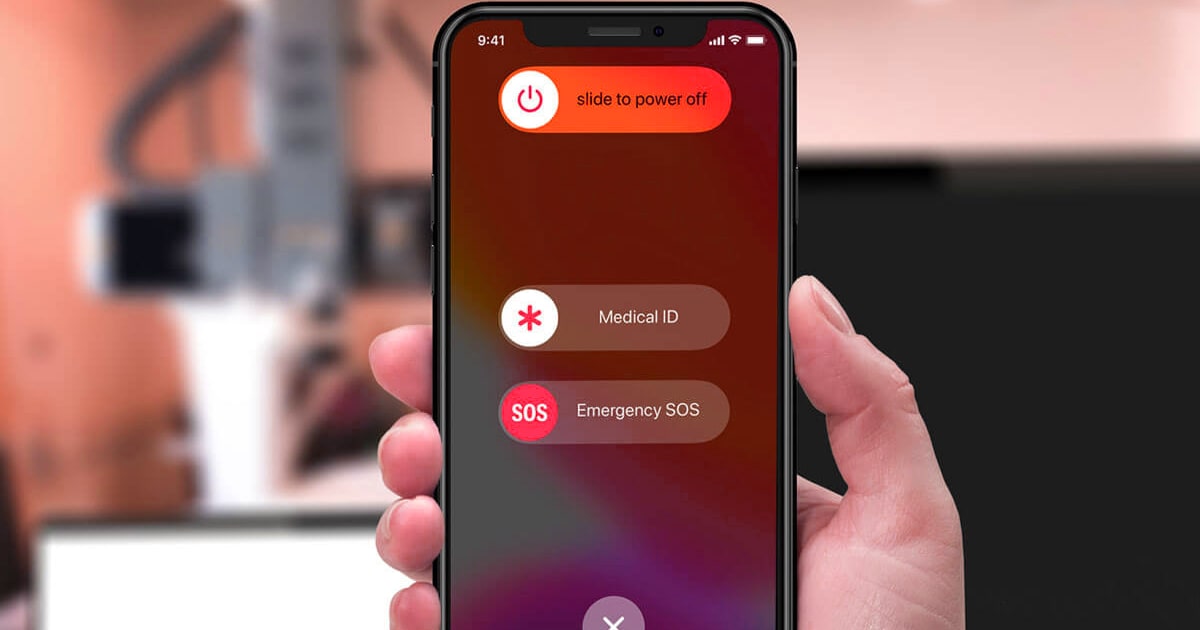
Method #4
If you are not inclined to restore your device or restoring it via iTunes is not a possibility, you can try updating your iPhone in recovery mode in order to fix the problem of getting stuck on SOS. To do this:
- Install the latest version of iTunes
- Connect your iPhone to a computer
- Fore reset your device to put it in recovery mode
- Go to the Device tab
- Select Update
Why iPhone Gets Stuck in SOS Mode?
The main reason behind the iPhone stuck on emergency SOS mode is because of our own mistake. Sometimes when you press the volume up, down and power buttons to perform other iPhone actions, you may accidentally press the wrong key combination. That’s when your iPhone goes into emergency SOS mode. This is the only common reason that may cause the iPhone stuck in SOS mode, even when your iPhone is stuck in a boot loop.
There may be some other reasons but those reasons don’t cause this issue commonly. Sometimes freshly flashed or rooted iPhones may also get stuck in SOS mode. There are at least 4 ways to help iPhone users out of the issue and solve the iPhone stuck on emergency SOS mode. Below are those ways that may help you but are not guaranteed to solve the problem.
Summing Up
As we stated above, you can get your iPhone out of emergency mode with four solutions. If you want to solve this problem without data loss, you can try the first two solutions. But if the problem still exists after using Solution 1 and 2. Then, you need to perform a factory reset. But if you don’t want a factory reset, you need to contact Apple support.
How do I fix my iPhone stuck on SOS only? When your iPhone’s screen is stuck on SOS, you can try restarting your phone, restoring your phone via iTunes, or updating it in recovery mode. If none of these methods offered by Technology Gadgets Magazine does not work, the best choice would be to contact Apple Support. If even they could not help, then you have to take your device to the nearest Apple store to get it fixed.

![Samsung Galaxy M52 vs Xiaomi Poco X3 GT [ Full Comparison ] 6 Samsung Galaxy M52 vs Xiaomi Poco X3 GT [ Full Comparison ]](https://www.technologygadgets.net/wp-content/uploads/2023/01/galaxy-m52-vs-poco-x3-gt.jpg-390x220.webp)
![Samsung Galaxy M52 vs Galaxy Note 10 Plus [ Full Comparison ] 7 Samsung Galaxy M52 vs Galaxy Note 10 Plus [ Full Comparison ]](https://www.technologygadgets.net/wp-content/uploads/2023/01/galaxy-m52-vs-galaxy-note-10-plus.jpg-390x220.webp)

