
Sometimes, while working with an application, your phone may stop the application. One of these programs is Samsung Notes, which has many problems. In this article, I will answer the question of How to fix Samsung notes keeps stopping , from Technology Gadget Magazine, and we will provide you with some methods to solve this problem. Be with us to solve this problem together.
It is so convenient to have everything right in the palm of your hands. When you need to take note of something, you can just pop your Samsung Notes app open. You can always store more information in the app and make retrieval a breeze and in seconds.
But, it is not comforting to discover that your Samsung Notes app is not working or won’t open when you need it. The Android note-taking app keeps on crashing, freezing, and stopping, so you can’t access all your notes. There are times when it loads fine, but it is not showing any text.
Fortunately, there are ways for you to troubleshoot and fix the problem on your Samsung Galaxy phone or tablet and other Android devices. It may be an error with the app or with other factors yet to reveal themselves. But the good news is that you can have it right back to normal with a few tweaks and workarounds.

How to Fix Samsung Notes Keeps Stopping ?
When it suddenly stops working with the program, you should suspect problems in your system. The first thing to suspect is your phone’s memory. When you don’t have enough memory, the mobile doesn’t use its ROM properly and doesn’t have enough traction to load the program, so it stops suddenly. There are other solutions to solve this problem that we have mentioned below.
Delete the App:
Everything may be related to the program itself; the problem is not your phone! If you get this stop message only for some apps like Instagram, the best way is to make sure that the app is properly installed on your phone. Enter the phone applications section from the settings section. Tap on the apps where you see the stop message. Then delete the app’s cache and data. If you still get the program stop message, uninstall the program entirely and then reinstall it.
Update:
The first thing that seems logical is to update the app. The program’s manufacturer will likely fix this technical problem in the new update. By entering Google play, enter the update section, look for the program, and click on the update button. In this way, it can be easily solved if it is a technical problem, but sometimes the failure may come from somewhere else.
Clear Cache
You should also clear cache for the Samsung Notes app. Doing so will not delete your notes or any other personal files.
- Step 1: Open Settings on your phone and go to Apps.
- Step 2: Tap on Samsung Notes. Tap on Storage.
- Step 3: Tap on Clear cache on the next screen.
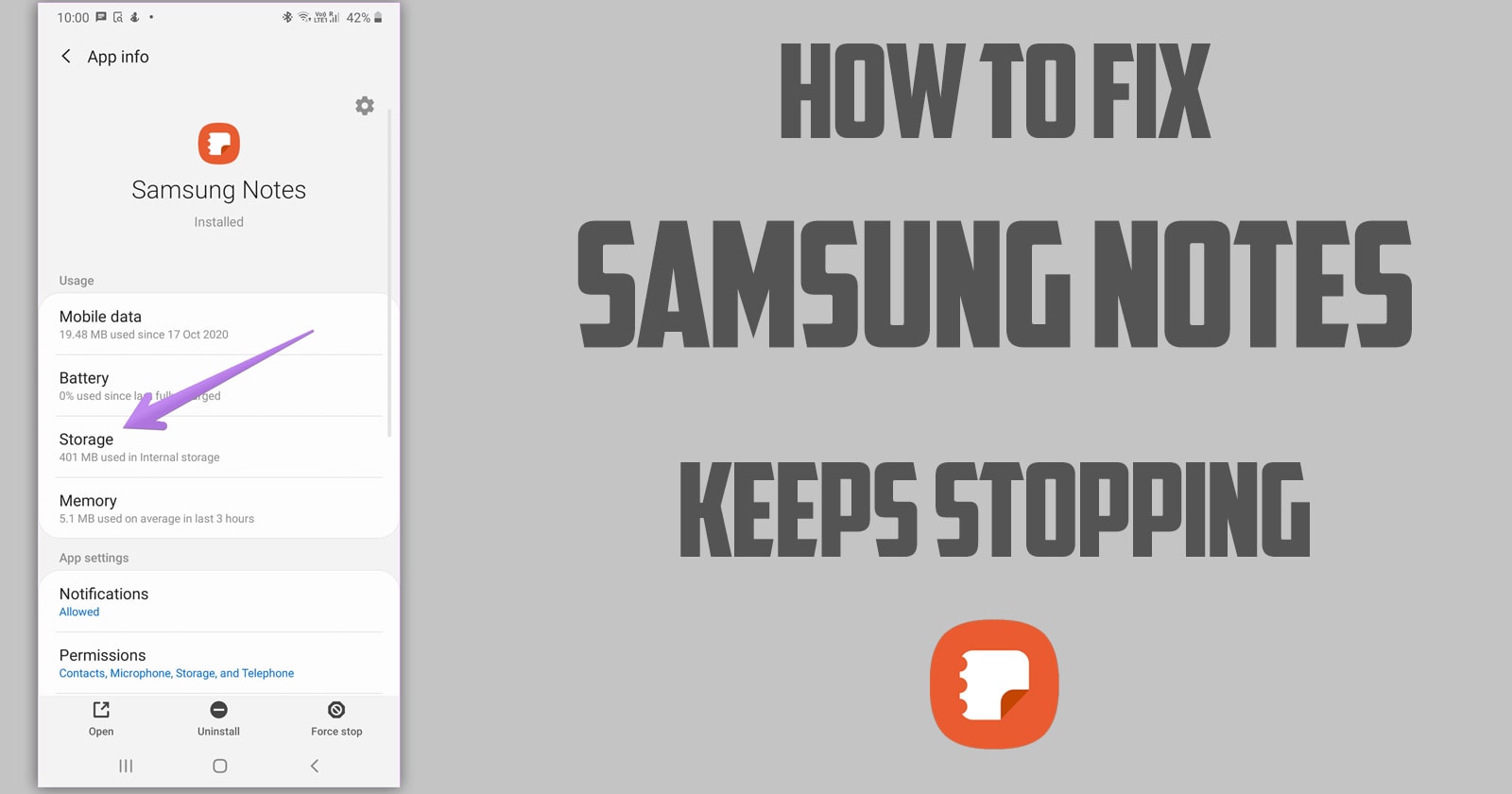
Virus Oenetration into the Phone:
The previous method is suitable when the message of stopping the programs is received only for some applications. If all the apps on your phone crash or you can’t open many of them, you should consider the possibility of the phone becoming infected. Before you think of the final solution, check your phone using antivirus programs that are not infected or if malware has attacked your phone.
Check Date & Time
For the proper functioning of apps, your phone needs to have the correct date & time. Go to Settings > General Management > Date and time. Enable the toggle next to the Automatic date and time.
Factory Reset is the Last Resort:
This is the last step to answer the question of How to fix Samsung notes keeps stopping ,Factory resetting or restoring the phone to factory settings is the previous solution we recommend. Keep in mind that by performing a factory reset, all the data of the smartphone will be deleted, and it will be as if you just took the phone out of the box. Therefore, save a copy or backup of all your information.
After you have tried various solutions such as deleting cache and data, deleting programs, freeing up phone space, and antivirus and you have not achieved results, the best way is the factory reset. The only way left is a factory reset. With the factory reset of the phone, this problem will definitely be solved, but after that, you have to consider a long time to restore the data and reinstall all the programs. Therefore, do the previous steps more carefully to get the result.
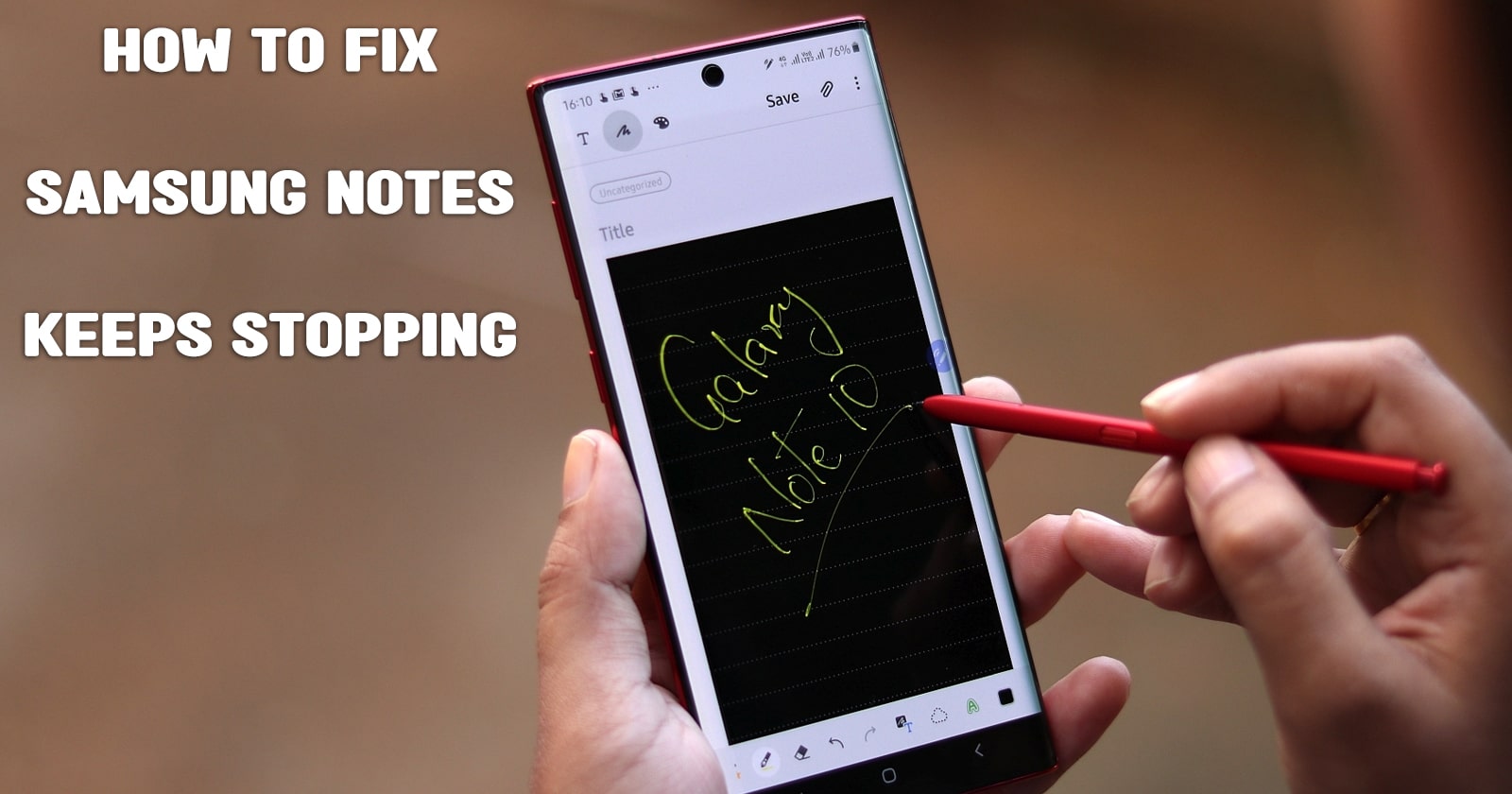
How to Fix Samsung Notes Keeps Stopping – FAQS
How can I recover my notes on my Samsung?
Open the Google Keep app. on your Android phone or tablet. . In the upper left corner of the screen, press the “Menu” “Trash” icon. Tap the note you want to restore and then the three dots and then restore.
Can Samsung Notes be deleted?
Open the Samsung Notes app. Touch and hold the note you want to delete. At the top right, click “⁞” and then “Delete”.
How to transfer notes from Samsung to Samsung?
Step 1: Download the software first. Step 2: Connect the devices Now use the USB cables to connect both the devices. Samsung. to your computer Step 3: Select the file and transfer notes from Galaxy Samsung. Now you can select the type of file you want to transfer and press the start button.
How can I access my notes?
On your Android device, open the Google Keep app. In the upper right corner, tap the search icon. Enter the desired words, shortcut name or click on the desired icon to filter the search results. In the list of search results, tap the desired note. Open it.
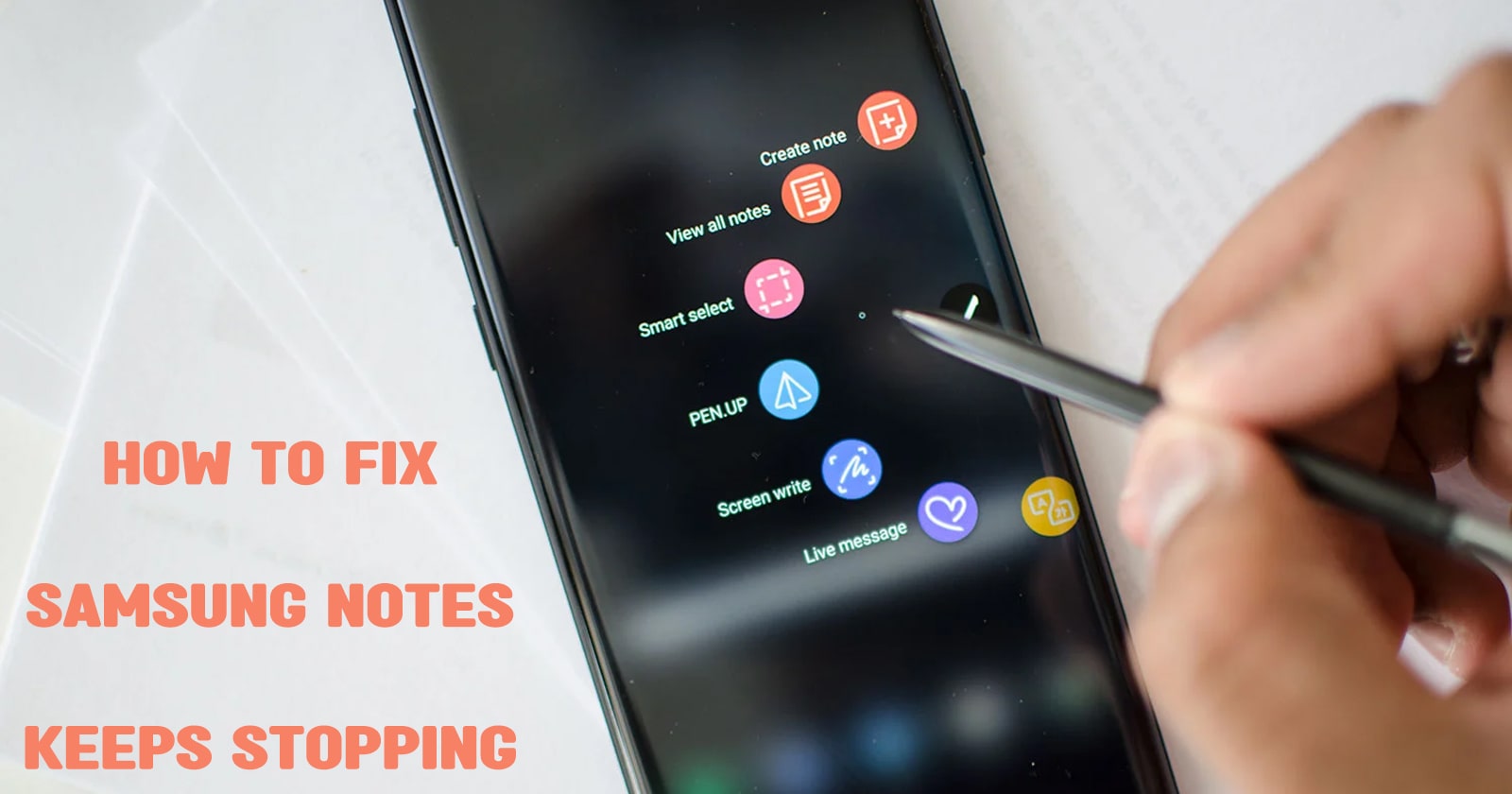
How do I sync my Samsung Notes?
On your mobile device, open the Samsung Notes app. On the welcome screen that appears about syncing Microsoft apps, tap the Continue icon. You can also go to Samsung Notes app options and choose to sync with Microsoft OneNote.
How do I transfer my notes to Google Drive?
Go to storage on your computer. Select Google Com Notes. Click on the three dots icon. Select Copy to Google documents.
Result:
If you are also faced with “Unfortunately, the internet has stopped,” in this article from Technology Gadget Magazine, I answered the question How to fix Samsung notes keeps stopping , and we gave you solutions to solve this problem. If this has happened to you, too, tell us in the comments section what you have done to solve this problem.

![Samsung Galaxy M52 vs Xiaomi Poco X3 GT [ Full Comparison ] 7 Samsung Galaxy M52 vs Xiaomi Poco X3 GT [ Full Comparison ]](https://www.technologygadgets.net/wp-content/uploads/2023/01/galaxy-m52-vs-poco-x3-gt.jpg-390x220.webp)
![Samsung Galaxy M52 vs Galaxy Note 10 Plus [ Full Comparison ] 8 Samsung Galaxy M52 vs Galaxy Note 10 Plus [ Full Comparison ]](https://www.technologygadgets.net/wp-content/uploads/2023/01/galaxy-m52-vs-galaxy-note-10-plus.jpg-390x220.webp)

